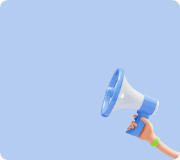USB Connection
Smart logic applications currently only support Android.
Please note that the connection is not possible when using IOS.
_____________________________________________________________
How to Connect
*Please prepare OTG cable or transformation adapter first.
*Please prepare USB C to B adapter, USB C to BOTG cable, USB A to C adapter, and USB A to COTG cable as needed in advance.
*You can also prepare a USB C to B cable. (You can easily find it by searching with a C-type printer cable.)
-In this case, you can connect with one cable without using an adapter.
1. Connect the prepared OTG cable or conversion adapter to the USB A to B cable included in RoboKit No. 1.
*This is not the case when using a USB C to B cable.
-Using USB A to C conversion terminals
-Using USB C to B conversion terminals
2. Plug the type C terminal of the OTG cable or conversion terminal into the mobile phone port.
*If you connect an adapter or OTG cable to the USB B terminal, you must use a USB C to C cable to connect to the smart device together.
*If an adapter or OTG cable is connected to the USB A terminal, the USB A to B cable (USB A to B cable) provided in RoboKit No. 1 must be used together.
3. Connect the USB cable that went through steps 1 and 2 to the USB port on the CPU board and turn on the CPU power.
Connection Mode
After touching the button, select Bluetooth/USB connection mode in the Setting dialog window.
USB Connect/Disconnect
USB Connection
① Please touch 'USB port connection'.
*This menu is visible when the device is not connected with USB.
USB Disconnection
①Touch the 'Unconnect USB Port' menu.
*This menu is visible when it is already connected by USB.