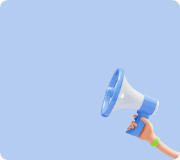How to use the program
How to use the program
1. Smart Logic Full Screen
2. Create a program
3. Chip Copy Capability
4. chip-cut feature
5. chip erasure feature
6. UNDO / REDO feature
7. Functionality
8. Function renaming feature
9. Function Deletion/Full Deletion Features
10. Download/Run/Stop
11. Storage Features
12. Save to another name
13. import function
14. New Features
15. Program Viewer Features
Smart Rogic Full Screen
Program Download
Program Activate
Program Stop
Program Details
(For example, file firmware, etc.)
____________________________________
When touched, the menu below appears.
Close Edit Menu
duplication
Cutting off
To paste
Delete Select Chip
____________________________________
Chip menu for creating program Rogic
____________________________________
Program Viewer Features
Revert to previous job
Returning to after the current job
Full deletion (with function)
Writing the Program
1. Touch the chip menu on the far left side of the screen.
2. Touch the chip menu to display the chips that belong to the menu.
3. Touch the chip you want to program and it will be added automatically under the chip marked with a selection mark.
*The chip currently selected has a right border white bar active.
Chip Copy Capability
Chip Copy
① Touch the option button().
*In the image below, the options menu is open by touching the options button.
② Select a copy chip.
③ Touch the Copy button.
Select the point to paste
①Select the point you want to paste.
②Touch the paste button.
Copy completed
① A copied chip is created.
* For If/Else.While chip groups, internal chips are also included and cut.
Chip deletion feature
Chip Deletion
Touch the option button().
*In the image below, the options menu is opened by touching the options button.
②Select the chip you want to delete.
③Touch the button you want to delete.
Chip deletion complete
①It looks like the chip has been deleted.
Undo/Redo Feature
previous Job Status
①The image below has been created/cut/copy/paste/deleted.
Undo Feature
①Touch the Undo button.
②You can see that it has returned to its previous work.
Redo Feature
①Touch the Run Again button.
②You can see that the job that you canceled is running again.
Function Feature
Create the Function
①Touch the function addition button
②Enter the function name
*English Only
Write the Function
①Create a program in Function.
Utilize the function
①Touch the Function chip in the Functions menu
②You can use the created Function chip.
Function renaming feature
Function Double Touch
①Touch the Function chip you want to change twice.
Change Function Name
②Enter the name of the Function that you want to change.
*You can only enter English.
Changed Function Name
③You can view the changed Function name on the Function tab.
Function Deletion/Full Deletion Features
Function Deletion Feature
①On the Function tab, select the Functon you want to delete and touch the Delete button.
②When deleted, it is deleted from the Function chip and the Function tab.
Full Deletion Feature
①Touch the Delete button in the main function.
②The entire chip in the main function is deleted.
Download/Run/Stop
Download
①Touch the download button.
②The download progress window appears and the download is complete.
Run
①Touch the Run button.
②The execution message is output and executed.
Stop
①Touch the stop button.
②A stop mesh key is output and stopped.
Storage Features
Setting Menu
①Touch the Setting button.
Save
①Touch the Save menu.
Save Complete
①Enter a file name.
②Touch the Save button.
*It is stored in an existing file.
Save to another name
Setting Menu
①Touch the setting button
Save to another name
①Touch the Save As menu.
Save to another name
①Enter a file name.
②Touch the Save button.
*A new file will be created.
import function
Import saved files
①Touch the Setting button.
②Touch the import menu.
③Select the rpj file to import from the list.
*rpj is the extension of the program file saved by Rogic.
④The import is complete.
Creating new project feature
Create a new project
①Touch the settings button
②Touch the open menu
③Touch the Create menu.
④New project is now created
Program Viewer Feature
Rogic Mode status
①The Rogic mode state.
②Touch the program viewer button
Program viewer activated
①Program viewer mode is active.
②If you touch the Rogic mode button, it changes to the Rogic mode
Return to Rogic mode
① The mode has been changed to Rogic mode.