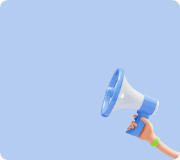Main Parts
CPU
Coding Board
Battery Case
motor
Bluetooth Module
Remote
Remote Control Receiving Board
Orange LED
Blue LED
Green Contact sensor
Yellow Contact Sensor
Infrared Sensor
Melody Board
CPU
Overview
It is a part that acts as the head of the robot, and it is used to connect LEDs, remote control receiving boards, and melody boards.
Specifications
Model Name : PC0Y-N005
MCU : 8-bit
Operating Voltage : DC 3.3V
I/O Device : DOWN Port : 1 / Control Port : 7 / 3-Color LED : 1
Size / Weight : 75(L) * 50(W) * 25(H) / 52g
Operation Explanation
Information
-Control the robot as a toddler.
-You can connect it with the coding board to select robot movements.
Connect the coding board / firmware / Bluetooth.
Connect connectors such as various sensors and melodyboards.
It displays the operation status of the robot and program selection.
Connecting the Battery Case
1. Connect the D port of the battery case to the port of the CPU. (Excludes DOWN port)
2. If the connection is correct, the LED on the CPU will light up.
Using Built-in Programs
1. Press and hold the contact sensor for more than 3 seconds, and the LED will flash.
2. Short press the contact sensor to change the color of the LED.
3. Press and hold the contact sensor for more than 3 seconds in the desired program color to select the program.
The robot moves in a fun way.
When you press the green contact sensor, the motor slows down,
Press the yellow contact sensor and the motor will spin quickly.
You can control it with a remote control.
When the green contact sensor is pressed, the motor moves counterclockwise,
Press the yellow contact sensor and the motor will rotate clockwise.
Press the green and yellow contact sensors and dance happily.
While pressing the green contact sensor, the motor will move counterclockwise,
The motor rotates clockwise while pressing the yellow contact sensor.
I use it to connect with a coding board to code actions myself.
Programming Coding Blocks
Learn how to write programs and operate robots with coding boards.
What to bring: Completed robot, coding board, coding cable, coding block
1. Connect the coding board and robot with a coding cable. Connect to the down port of the CPU.
2. Power on the robot and turn on the coding board.
3. Press the contact sensor on the robot to set the "Action Color" to white.
4. Put the desired coding block on the coding board. Then click the blue button to download.
5. Disconnect the coding cable.
6. Press the contact sensor of the robot to start the operation. And use the remote control to perform different actions.
Related parts (infant)
Battery Case
Coding Board
Orange LED
Blue LED
Melody Board
Green contact sensor
Yellow Contact Sensor
Infrared Sensor
Remote Control Receiving Board
Remote
Battery Case
overview
It is the part that puts the battery in and makes the robot move.
Specifications
Model Name : PC0Y-N002
MCU : 8-bit
Power : DC 6V (4x 1.5V batteries) / DC 4.8V (4x 1.2V rechargeable batteries)
I/O Device Power Button : 1 / Port A,B,C : Motor / Port D : CPU
Size / Weight : 72(L) * 35(W) * 34(H), 28g
Operation Explanation
-Port description
It works by connecting the motor to ports A, B, and C.
Connect the CPU to Port D to control it.
Power the CPU with Port D.
Plug in the connector.
- A,B,C : Motor connection
- D : CPU connection
You can turn the robot on or off.
Insert the batteries.
- Assembling the battery
1. Check the (+)(-) battery mark on the inside of the battery pack.
2. Put 4 AA batteries in the battery pack and assemble the lid. Pay attention to the direction of the battery!
3. Assemble the battery pack into the battery case.
- Connecting the CPU
1. Connect the D port of the battery case to the port of the CPU. (Excludes DOWN port)
2. If the connection is correct, the LED on the CPU will light up.
Related Parts
CPU
motor
Remote Controller
Overview
Front
Back
This is a remote controller with an infrared sensor, enabling wireless control of the robot
Specifications
Model Name : PC0Y-N008
Batteries: AAA Batteries X2
Power : DC 3.0V
Channel: 8
Frequency: 37.9kHz
I/O Device direction Button : 4 / Option Button: 2
Size / Weight : 88(L) * 92.5(W) * 27(H), 57g
Operation Explanation
-Button description
Use this button to make robot move front/back and sideways.
Use this button to activate special maneuvers.
Used to assemble the controller to the remote reception board, melody board, and frames.
Used to connect the controller to the remote reception board or the melody board.
Insert 2 AAA size batteries.
-Mode Description
After selecting the mode in settings, use the remote buttons to control the robot using the selected mode.
Mode 1: The orange button controls the LED, Green button controls the melody board
Mode 2: The orange button spins Motor C, Green button spins Motor C the opposite way ( while pressing the buttons)
Mode 3: The orange button spins Motor C, Green button spins Motor C the opposite way ( when buttons are pressed)
-Changing the Channel ID
- Assemble nuts and bolts on the remote
- Place the Remote reception board and the melody board on top of the bolt
- Connect the cable on the back of the remote
- Press the highlighted button to change the color and melody
- LED: Red-Orange-Yellow-Green-Skyblue-Blue-Purple-white (Repetitive)
- Melody: CDEFGABC (Repetitive)
- If you disconnect the remote reception board on the color you want, the channel ID will be set
Related Parts
Remote Reception Board
Melody Board
Remote Controller Block
Remote Reception Board
Overview
A remote control receiving board is a component that receives signals from the remote control and allows the robot to move.
When setting the ID, connect it to the remote control, and when controlling it, connect it to the CPU.
Specifications
Model Name : PC0Y-N007
MCU : 8-bit
Power : DC 3.3V
Frequency: 37.9kHz
Size / Weight : 32ø * 25mm(H), 16g
Operation Explanation
-Connect to the CPU to operate
-Connect to the Remote controller to change the channel (ID)
Related Parts
CPU
Remote Controller
Remote Controller Block
Motor
Overview
The Motor’s job is to rotate the attached wheel or frame
Specifications
Model Name : PM0Y-N001-150
Power: DC 6V
RPM: 140RPM
Torque: 0.3kg
Size / Weight: 50(L) * 33(W) * 54(H)mm / 50g
Operation Explanation
Connect the motor to port A,B,C on the battery case to activate
Related Parts
Battery Case
Orange LED
Overview
LED is a part that lights up beautifully.
Specifications
Model Name: PC0Y-N004
MCU: 8-bit
Power: DC 3.3V
Size / Weight: 32ø * 25mm(H), 14g
Operation Explanation
- Connect to the CPU to use the LED
- Detects objects nearby using the IR sensor
- If the program is not running, the LED will light up the CPU’s LED color or repeat the ‘red, orange, yellow, green, blue, dark blue, purple’ sequence.
- You can select any color you want using the coding board
Related Parts
CPU
Blue LED
Orange LED (Red) block
Orange LED (Orange) block
Orange LED (Yellow) Block
Orange LED (Green) Block
Orange LED (Blue) Block
Orange LED (Purple) Block
Blue LED
Overview
LED is a part that lights up beautifully.
Specifications
Model Name: PC0Y-N003
MCU: 8-bit
Power: DC 3.3V
Size / Weight: 32ø * 25mm(H), 14g
Operation Explanation
- Connect to the CPU to use the LED
- Detects objects nearby using the IR sensor
- If the program is not running, the LED will light up the CPU’s LED color or repeat the ‘red, orange, yellow, green, blue, dark blue, purple’ sequence.
- You can select any color you want using the coding board
Related Parts
CPU
Orange LED
Blue LED (Red) block
Blue LED (Orange) block
Blue LED (Yellow) Block
Blue LED (Green) Block
Blue LED (Blue) Block
Blue LED (Purple) Block
Green Motion Sensor
Overview
This sensor detects motion when the button is pressed
Specifications
Model Name: PC0Y-N009
MCU: 8-bit
Power: DC 3.3V
Size / Weight: 32ø * 25mm(H), 16g
Operation Explanation
- Connect to the CPU to use the motion sensor
- When the sensor is pressed, it detects the object
1. If the Motion sensor is used, the program waits for the next input instead of shutting off.
2. If more than one sensor is used, the operating range of that sensor is up to the next sensor.
Ex) yellow motion sensor-> forward-> green motion sensor -> Orange LED
-> If a yellow motion sensor is detected, it moves forward and waits for the next input
-> If Green motion sensor is detected, LED lights up and it waits for the next input
Related Parts
CPU
Green Motion Sensor block
Yellow motion sensor
Yellow Motion Sensor
Overview
This sensor detects motion when the button is pressed
Specifications
Model Name: PC0Y-N010
MCU: 8-bit
Power: DC 3.3V
Size / Weight: 32ø * 25mm(H), 16g
Operation Explanation
- Connect to the CPU to use the motion sensor
- When the sensor is pressed, it detects the object
1. If the Motion sensor is used, the program waits for the next input instead of shutting off.
2. If more than one sensor is used, the operating range of that sensor is up to the next sensor.
Ex) yellow motion sensor-> forward-> green motion sensor -> Orange LED
-> If a yellow motion sensor is detected, it moves forward and waits for the next input
-> If the Green motion sensor is detected, the LED lights up and waits for the next input
Related Parts
CPU
Yellow Motion Sensor block
Green motion sensor
Melody Board
Overview
The melody board is in charge of making multiple sounds and melodies
Specifications
Model Name: PC0Y-N006
MCU: 8-bit
Power: DC 3.3V
Size / Weight: 32ø * 25mm(H), 16g
Operation Explanation
- Connect to the CPU to use the melody board
- The melody board can make 5 melodies: Broom song, robot song, dance song, Ambulance song, animal song
- Connect to the Remote to use the melody board
- The melody board can make 8 melodies: C,D,E,F,G,A,B,C
Related Parts
CPU
Remote controller
Melody Block
Infrared Sensor
Overview
the infrared sensor detects objects through its sensor when we put our hands or other objects near the sensor.
Specifications
Model Name: PC0Y-N006
MCU: 8-bit
Power: DC 3.3V
Size / Weight: 32ø * 25mm(H), 16g
Operation Explanation
- Connect to the CPU to use the infrared sensor
- Detects objects nearby using infrared technology
Put your hand nearby and the sensor will detect it
Put an object nearby and the sensor will detect it
Related Parts
CPU
Infrared Block
Coding Board
Overview
Coding board is a tool that allows users to program to move the robot.
Specifications
Model Name : PC0Y-N012
MCU: 8-bit
Power : DC 6V (1.5V Battery x4)
I/O Device power Button : 1 / Down Button: 1 / DOWN port: 1 / USB port: 1 / Bluetooth Port: 1
Size / Weight : 170mm(L) * 160mm(W) * 41.5mm(H), 330g
Operation Explanation
- Place the coding blocks on the coding board
- The robot will operate in the order of the number where the coding block is located (1-2-3-4-5-6-7-8-9-10-11-12)
- Connect to the CPU using the coding cable to download the program.
※ Warning! The robot will not operate if the coding board is connected to the CPU.
-How to program using the coding block
- Materials needed: Assembled Robot, Coding Board, coding Cable, Coding Block
- Connect the coding board to the robot using the coding cable. Connect to the CPU’s DOWN port
2. Turn on the Robot and the coding board
3. Press the motion sensor on the robot, and set up the ‘action color’ to white.
4. Place the coding block you like on the coding board. Then press the blue button to download the program.
5. Disconnect the coding cable
6. Press the motion sensor on the robot. Use the remote controller to operate the robot. Refer to 'Uaro and Friends" Application guide for coding using the Bluetooth module and the ‘UARO and friends’ app.
Related Parts
CPU
Coding Block
Coding Block
Overview
A coding block is used with the coding board, composed of various actions
For specific instructions, refer to the Coding Block Description page.