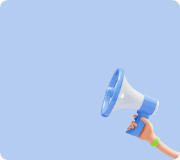How to check/solve product issues
1. To check circuit parts
2. Method of identifying motor parts
3. Method of identifying instrument parts
4. How to check for program problems
- 4.1 Bluetooth connection error
- 4.2 Download Failed
- 4.3 Code board and program connection error
5. How to check movement errors
To check circuit parts
1.Connect the battery case to the CPU and check if the LED is lighting on when the power button is pressed
->If the LED is on, there are no errors
->If the LED is not working, follow the steps below
2.Change the batteries in the battery pack and press the power again to check if the LED is working
->If the LED is on, there are no errors
->If not, Request for Service
3.Input the batteries into the coding board and check the LED again
->If the LED is on, there is no error
->If the LED is not working, follow the steps below
4. Change the batteries in the coding board to new ones and press the power button again to see if the LED works.
->If the LED is on, there are no errors
->If not, Request for Service
5. Connect circuit parts to a working CPU and coding board to check if they are working.
->If yes, there are no errors
->If not, request for service
*Please refer to this page for detailed service information.
Method of identifying motor parts
1. Connect the motor to the battery case and make sure it works when turned on.
->If there is a motion response, it is normal.
->If it operates abnormally or if it doesn't work, follow these steps.
2. Disassemble the bolts assembled to the motor to check for broken gears.
->If there is no damaged gear, it is normal.
->If there is a damaged gear, the motor parts must be serviced.
*Please refer to this page for detailed service information.
Method of identifying instrument parts
1. Check if all the instrument parts are in good condition
->If wheels, tires, bolts, and frames are assemblable, then it is normal
->If any of them are bent, or broken, request for service or purchase additional parts
*Please refer to this page for detailed service information.
Bluetooth connection error
1.Coding board connection
Check if the Bluetooth module’s antenna is correctly established
Check if the DOWN button on the coding board is blinking blue n
Check the batteries inside the coding board and the CPU and try to change them to new batteries
2.CPU connection
Check if the Bluetooth module is blinking blue
Change the battery back’s battery into a new ones.
Download Failed
Coding board connection
Check if the coding board is connected to the CPU through a coding cable. If the error continues for more than 3 times, turn off the coding board and the CPU. if the problem persists, request service.
*Please refer to this page for detailed service information.
Code board and program connection error
Bluetooth Reconnection
Open the Bluetooth connection settings page
Disconnect Bluetooth and change all the batteries to new ones
Reconnect Bluetooth and start coding.
How to check movement errors
1. The robot is not moving even after downloading
-Disconnect the cable connecting the CPU and the DOWN port
-Connect the motion sensor to the CPU and press it
->If the robot moves, it is normal
->If the robot does not move, follow the steps below
2. Connect the CPU to the Program and press
->If the robot moves, it is normal
->If the robot does not move, request service
*Please refer to this page for detailed service information.