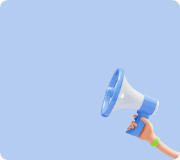How to use the Program
This document describes how to use the logic program. For information on the logic programming chip, see
Check documents for operational errors and frequently asked questions
Please refer to
Table of Contents
Full Screen
Menu
-File
-Mode
-About
Rogic Full Screen
Menu
This is the menu for the logic program, which allows you to save and load the chip program,
You can set options for a logic program.
Start Chip
A chip that represents the starting point of a robot motion program.
You can program the chip you want to operate by putting it under this chip.
Chip
This is where you get the chips that are used to operate the robot.
Click on the chip you want with your mouse, and then place it under the start chip.
Trash Can
It is used to throw away chips that you don't need. Click on the chip you want to throw away.
If you put it in the trash, the chip will be deleted.
Download Button
A button to download the created chip program to the robot.
Press the button to automatically connect the robot and download the written program to the robot.
Robot Running Button
This button is used to operate a robot while the robot and cable are connected.
Robot Stop Button
It is a button used to stop a robot that is operating with a robot and a cable connected.
Homepage go button
This button guides the users to the Roborobo homepage.
Exit Button
This button ends the Rogic Program
Mouse Right Click Button
This is an add-on menu that appears when you right-click on the screen. You can view and type the chip program in code,
You can print it and add comments using the comments
Menu
File
File does the job of saving, opening, or shutting down the Rogic program that you have created. Click File in the menu to see the above items.
New
Menu for creating a new Rogic program. In the new Rogic program, only the Start chip exists,
The Rogic program you are currently working on disappears, so you need to save it before you create a new logic program.
If you do New without saving, a window appears asking if you want to save the current job as shown below.
Open
Imports the saved chip program file (rpj) to the Rogic program.
Save
Save the chip program you created.
Save As
Save the chip program you created as a different name.
Exit
Exit the logic program. If the chip program has been changed, ask if it is saved and the program will be terminated.