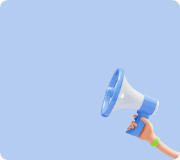About the Coding Block
Coding Block
- Front/ back/turn left/ turn right block
- Motor rotation (clockwise)/ counterclockwise/ stop block
- Orange LED Block
- Blue LED Block
- Melody Block
- Remote controller Block
- Green/Yellow Motion sensor block
- IR sensor Block
Front/ back/turn left/ turn right block
Motor A/B
If the CPU is not connected to the battery, the motor rotates forward
▷Front Block
Coding Block
Image
The motor that is connected to Battery cases A, and B Rotates forward for 1 second
▷Back Block
Coding Block
Image
The motor that is connected to Battery cases A, and B rotates backward for 1 second
▷Turn Left Block
Coding Block
Image
The motor that is connected to battery cases A, and B rotates leftward for 1 second
▷Turn Right Block
Coding Block
Image
The motor that is connected to battery cases A, and B Rotates rightward for 1 second
____________________________________
Related Products
Motor x2
Connect the motor to A, and B port on the battery case
Motor rotation (clockwise)/ counterclockwise/ stop block
모터 C
If the CPU is not connected to the battery case, the motor will continue its clockwise rotation. The rotation speed can be changed in the settings
▷Motor Rotation (Clockwise) Block
Coding Block
Image
The motor that is connected to the Battery case C port rotates clockwise for 1 second
▷Motor Rotation (Counterclockwise) Block
Coding Block
Image
The motor that is connected to the battery case C port rotates counterclockwise for 1 second
____________________________________
Related products
Motor x 1
How to Connect
Connect the motor to the C port of the battery case
________________________________________________________________________
▷Motor Rotation stop block
Coding Block
Image
The motor that is connected to the A,B,C ports of the battery case stops for 1 second
____________________________________
Related products
Motor x 1
How to Connect
Connect the motor to the C port of the battery case
Orange LED Block
If the program is not running, the LED will light up the color of the CPU’s LED or repeat the sequence of ‘Red,Orange,Yellow,Green,Blue,Dark Blue,Purple’.
▷Orange LED (Red) Block
Coding Block
Image
Orange LED will emit red light for 1 second
▷Orange LED ( Orange) Block
Coding Block
Image
Orange LED will emit orange light for 1 second
▷Orange LED (Yellow) Block
Coding Block
Image
Orange LED will emit yellow light for 1 second
▷Orange LED (Green) Block
Coding Block
Image
Orange LED will emit Green light for 1 second
▷Orange LED (Blue) Block
Coding Block
Image
Orange LED will emit Blue light for 1 second
▷Orange LED (Purple) Block
Coding Block
Image
Orange LED will emit purple light for 1 second
____________________________________
Related product
Orange LED
How to connect
Connect the LED to one of the ports on the CPU, but except the DOWN port
Blue LED Block
If the program is not running, the LED will light up the color of the CPU’s LED or repeat the sequence of ‘Red,Orange,Yellow,Green,Blue,Dark Blue,Purple’.
▷Blue LED (Red) Block
Coding Block
Image
Blue LED will emit red light for 1 second
▷Blue LED (Orange) Block
Coding Block
Image
Blue LED will emit orange light for 1 second
▷Blue LED (Yellow) Block
Coding Block
Image
Blue LED will emit yellow light for 1 second
▷Blue LED (Green) Block
Coding Block
Image
Blue LED will emit Green light for 1 second
▷Blue LED (Blue) Block
Coding Block
Image
Blue LED will emit Blue light for 1 second
▷Blue LED (Purple) Block
Coding Block
Image
Blue LED will emit purple light for 1 second
____________________________________
Related Products
Blue LED
How to Connect
Connect the LED to one of the ports on the CPU, but except the DOWN port
Melody Block
Melody Board
If you select a song on the settings page, the board will play the selected song for 1 second and then stop.
Song 1 : Boong boong song / Song 2 : Robot Song / Song 3 : Dance Song / Song 4 : Animal Song / Song 5 : Ambulance Song
▷Melody Block
Coding Block
Image
Play #1 song for 1 second and stop
____________________________________
Related Products
Melody Board
How to Connect
Connect the melody board to one of the ports except the DOWN port
Remote controller Block
Remote controller
If you select a mode in the settings page, the remote will be activated into a selected mode
- Mode 1: The orange button on the remote controls the LED, Green controls the Melody Board
- Mode 2: Orange Button on the remote makes the C motor turn clockwise, Green, makes it turn counterclockwise (Activates while pressing the buttons)
- Mode 3: Orange Button on the remote makes the C motor turn clockwise, Green, makes it turn counterclockwise (Activates when the button is pressed)
▷Remote controller block
Coding Block
Image
Remote control with Mode 1
Action time
1. If you change the time on the settings page, the robot will perform the previous coding block’s action for the time you have selected ( excludes Motion sensor block, infrared sensor block, remote controller block)
2. When the time block is used, 1 second of the coding block before it will be neglected
- Ex) Coding Block 1sec + Time block 1 sec=> 1sec of the time block
- Ex) Coding Block 1 sec+ Time block 5 sec => 5 sec of the time block
____________________________________
Related Products
Remote Controller reception board
Remote Controller
How to Connect
Connect to any 7 ports on the CPU except the DOWN port
________________________________________________________________________
▷Time Block
Coding Block
Image
Maintains the preceding coding block’s action for 1 second.
____________________________________
No boards to control it
Can change the motion time of the Motor ABC/ Orange LED/ Blue LED/ Melody board
Green / Yellow motion sensor block
Motion sensor
1. If you use the motion sensor, the program will not shut down but will wait for the next input
2. If you use 2 or more sensors, the operating range of that sensor is up to the next sensor
- Ex) Yellow sensor - Forward- Green Sensor- Orange LED
- If the orange sensor is detected, move forward and wait for input
- If the green sensor is detected, the LED gets activated and waits for input
▷Green Motion Sensor
Coding Block
Image
If a green motion sensor is detected, the motion of the block behind gets activated
▷Yellow Motion Sensor
Coding Block
Image
If a yellow motion sensor is detected, the motion of the block behind gets activated
____________________________________
Related Products
Green/yellow motion sensor
How to Connect
Connect to one of the 7 ports on the CPU but except the DOWN port
IR Sensor Block
1. If you use the IR sensor, the program will not shut down but will wait for the next input
2. If you use 2 or more sensors, the operating range of that sensor is up to the next sensor
- Ex) IR sensor - Forward- Green Sensor- Orange LED
- If the IR sensor is detected, move forward and wait for input
- If the green sensor is detected, the LED gets activated and waits for input
▷IR sensor Block
Coding Block
Image
If the sensor detects something, the action of the block behind will be activated
____________________________________
Related Products
IR sensor
How to Connect
Connect to one of the 7 ports on the CPU but except the DOWN port